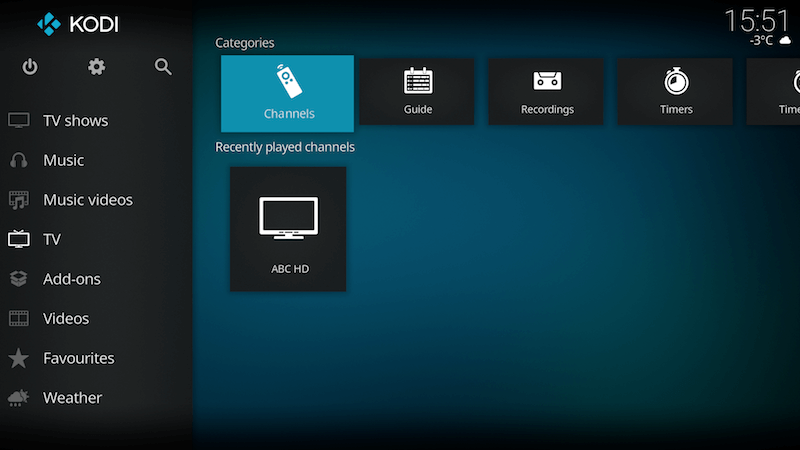How to Setup PVR IPTV Simple Client Kodi
THIS ADD-ON IS ONLY FOR PEOPLE WHO HAVE THEIR OWN M3U LIST SO THEY CAN ADD IT TO THE IPTV CLIENT TO WATCH CHANNELS.
There are two guides below that cover devices running Jarvis & below plus Krypton & above.
How to Setup PVR IPTV Simple Client Kodi Jarvis:
The PVR Simple Client should now be setup with live tv streams available.
How to Setup PVR IPTV Simple Client Kodi Jarvis Krypton:
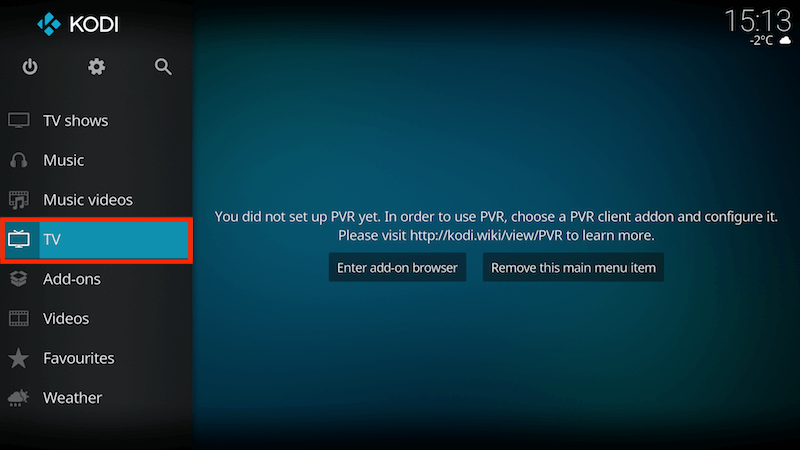
Select Enter add-on browser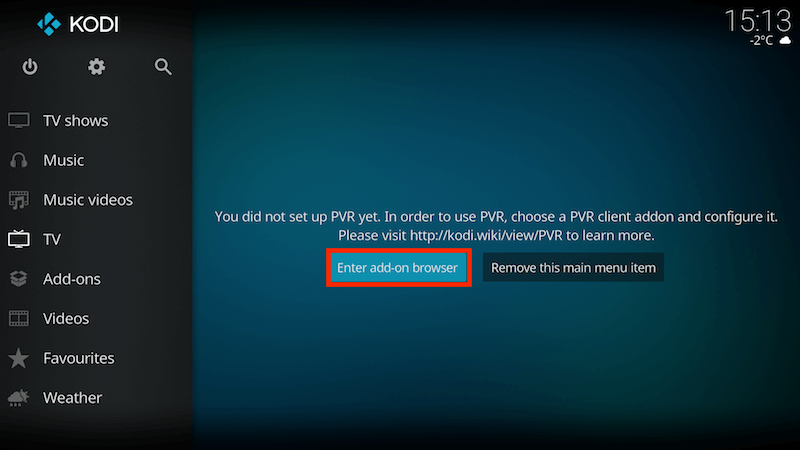
Select PVR IPTV Simple Client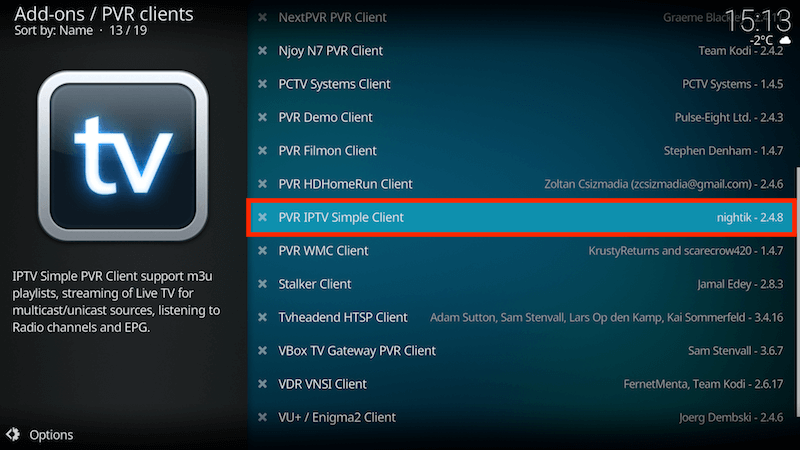
Select Configure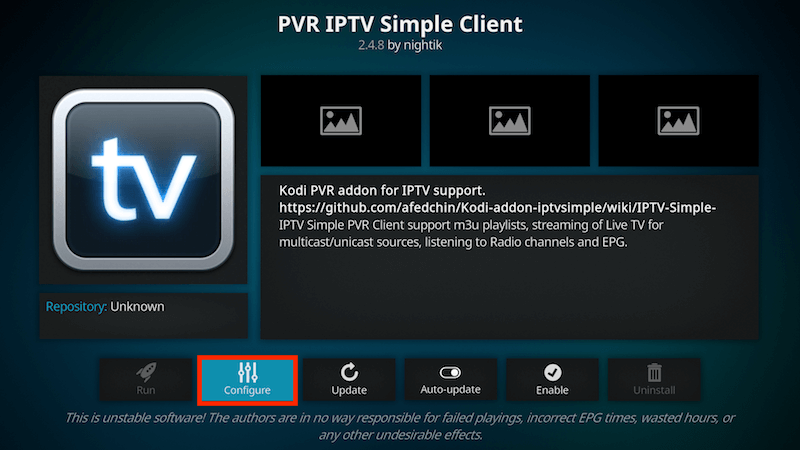
Select General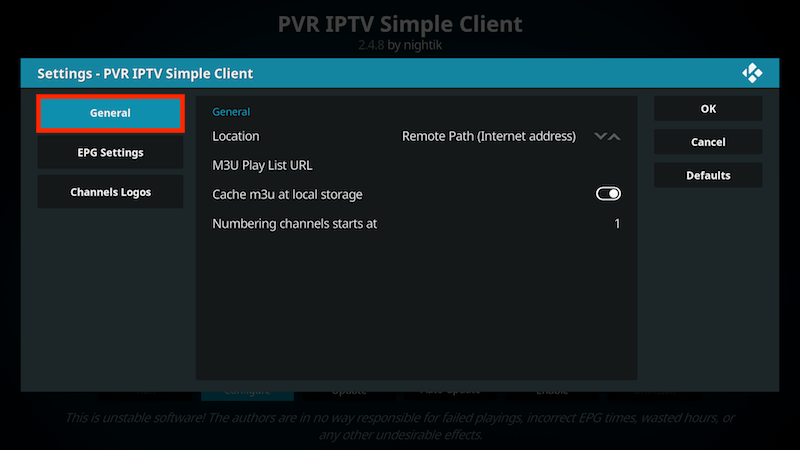
Location to Remote Path (Internet Address)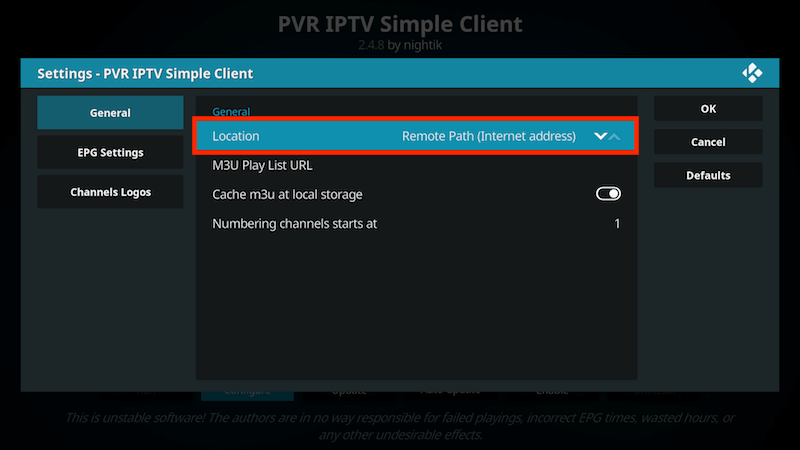
Then Select M3U Play List URL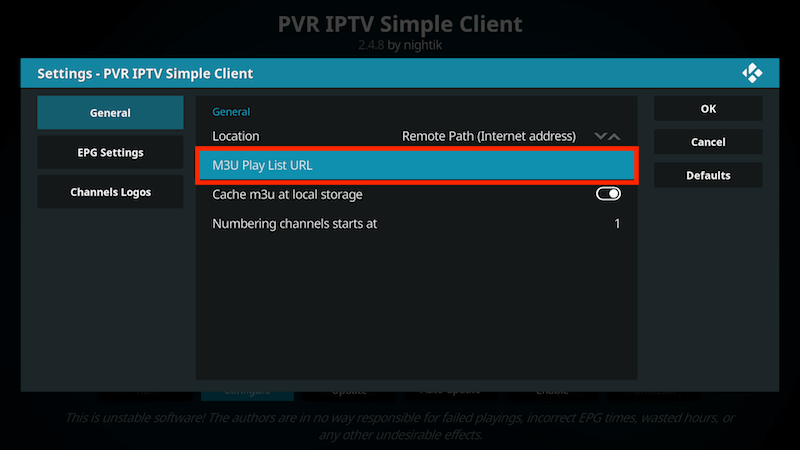
Enter the URL of your M3U Play List (you will get this from your IPTV supplier) and select OK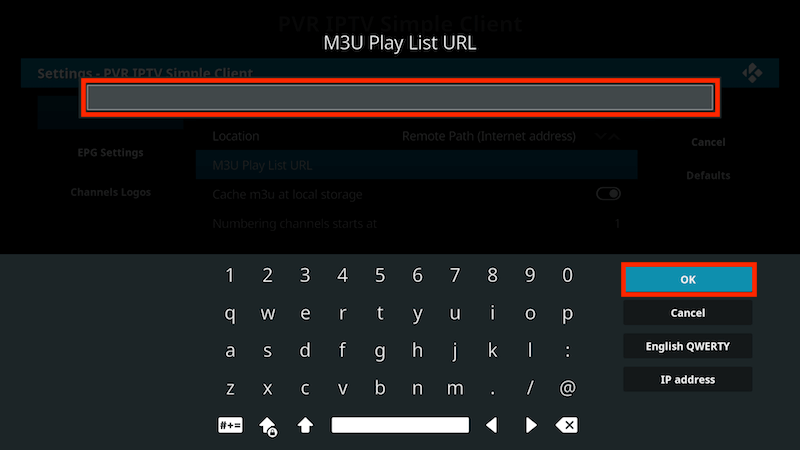
If you have an M3U text file stored locally on your network/computer/box then set the Location to Local Path (include Local Network)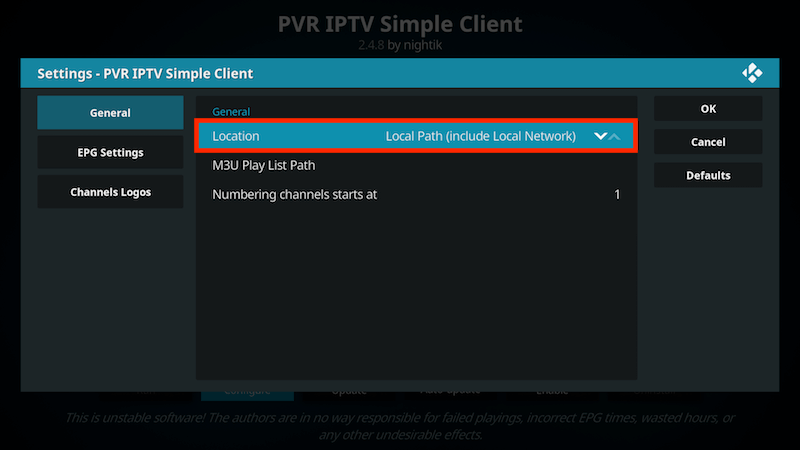
Then Select M3U Play List URL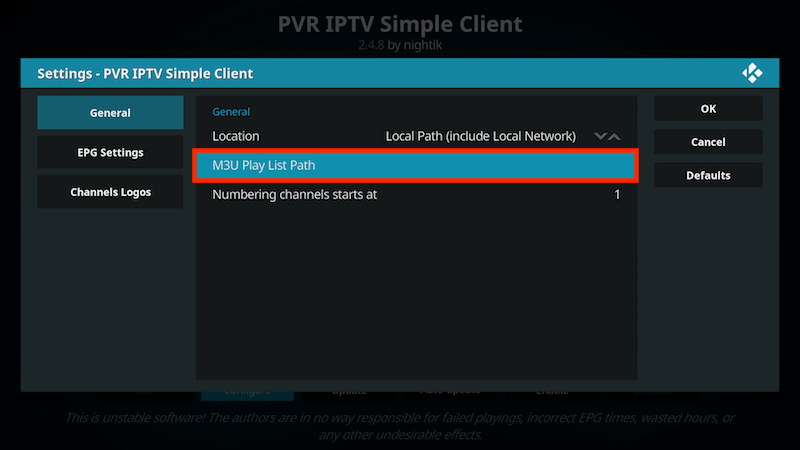
Navigate to where the file is stored and select it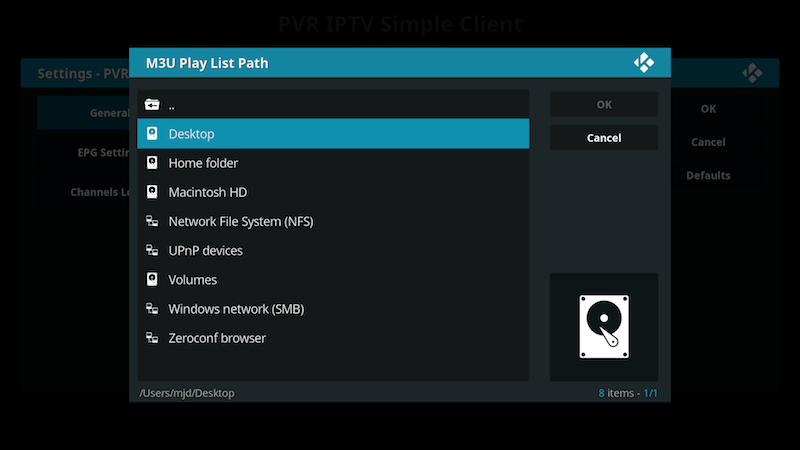
Select OK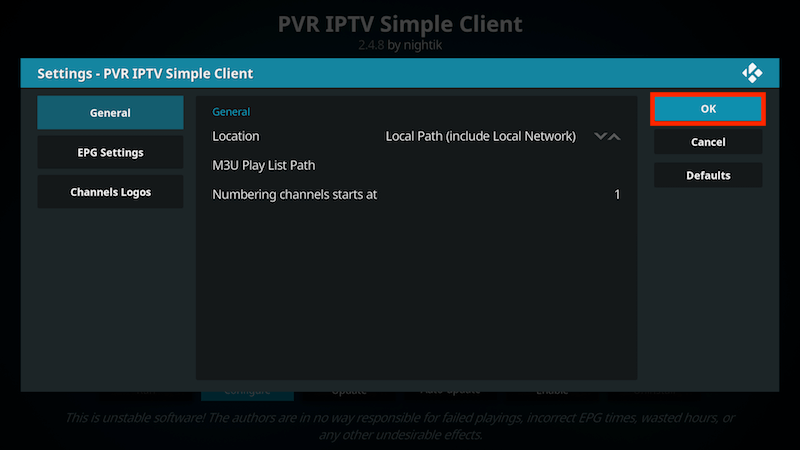
Select Enable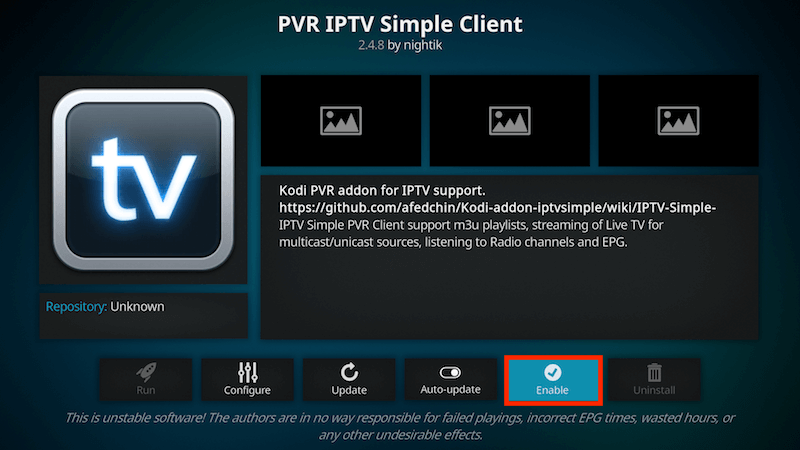
Wait for notification of channels loaded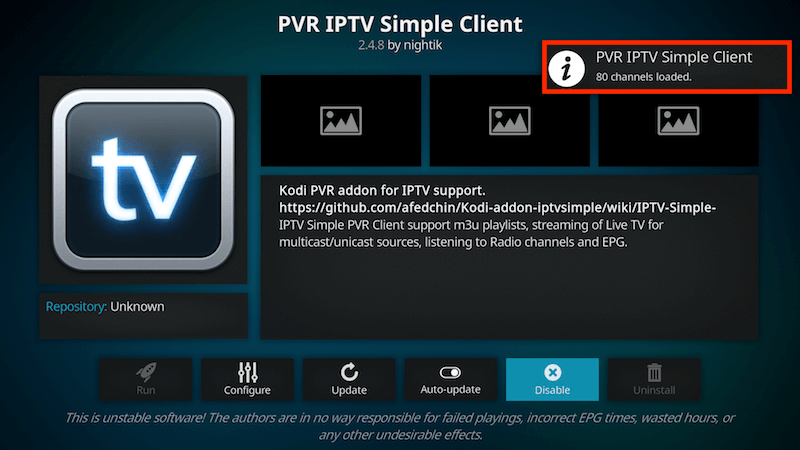
Now when you go back to the Home Screen and select TV it should look like this